Viewing and Managing User Details
This document outlines the process for accessing and managing user details within the OfficeSeries application, highlighting the types of information available for each user.
Prerequisites
Before managing user details in the OfficeSeries application, it's important to have administrative privileges or the required permissions. Additionally, a basic knowledge of navigating the OfficeSeries interface and an understanding of user roles, permissions, and the organization's user management policies are essential.
Getting Started
To view information for a specific user:
Step 1: Log into the OfficeSeries application
Start by opening the OfficeSeries application and entering your administrative credentials. This ensures you have the necessary permissions to access and manage user details. If you encounter any issues logging in, verify your credentials or contact your system administrator for assistance. If you forgot password, you may reset using the Forgot Password link on the login page.
Step 2: Navigate to the "Directory" menu
Once logged in, locate the main navigation bar at the top or side of the application interface. Click on the "Directory" menu to expand it. The "Directory" menu is where you can find various options related to user and group management.
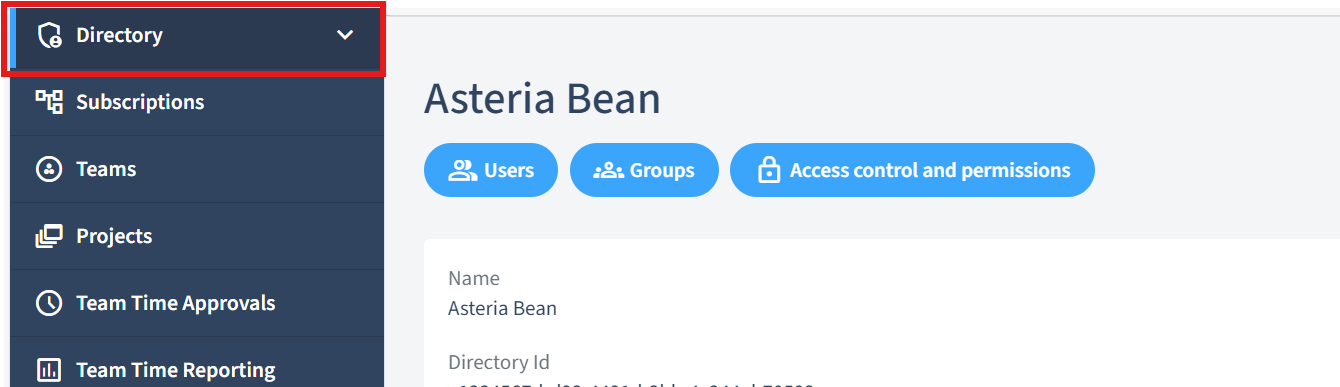
Step 3: Select the "Users" submenu
Within the expanded "Directory" menu, look for the "Users" submenu. Click on it to open the user management section. This section lists all the users within your organization, allowing you to search for and select specific users.
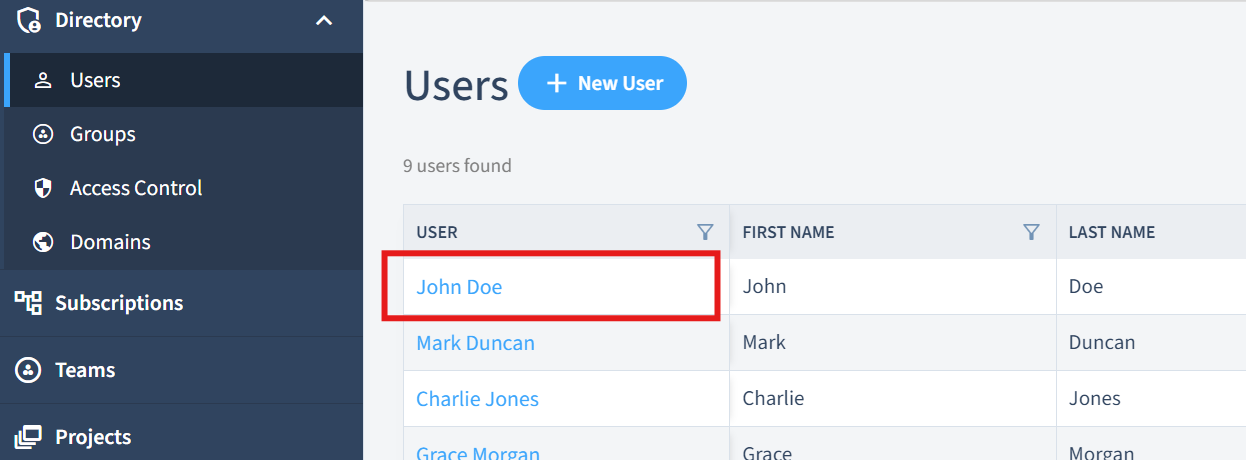
Step 4: Choose the user whose details you want to view
In the user management section, you will see a list of users. You can use the search bar to quickly find the user you are looking for by entering their name or email address. Once you locate the user, click on their name to view their detailed profile. This will take you to the User Overview page, where you can see all the information available for the selected user.
By following these steps, you can easily access and view the details of any selected user within the OfficeSeries application. This process is essential for managing user information, updating profiles, and ensuring that user data is accurate and up-to-date.
User Overview
The User Overview section provides a detailed summary of the information available for each user within the OfficeSeries application.
What You Can View
Primary Information
| Field | Description |
|---|---|
| Display Name | The name shown across the application. |
| First Name | The user's first name. |
| Last Name | The user's last name. |
| The user's email address. | |
| Title | The user's job title. |
| Account Enabled | Whether the user's account is active. |
Additional Information
| Field | Description |
|---|---|
| Middle Name | The user's middle name. |
| Employee Type | Classification of the user's employment (e.g., Full-time, Part-time, Contractor). |
| Business Phone | The user's work phone number. |
| Mobile Phone | The user's mobile phone number. |
| Street Address | The user's work address. |
| City | The city of the user's work location. |
| State or Province | The state or province of the user's work location. |
| ZIP or Postal Code | The postal code of the user's work location. |
| Department | The department the user belongs to. |
| Manager | The user's direct manager. |
| Employee ID | A unique identifier for the user within the organization. |
| Office Location | The specific office or site where the user works. |
| Hire Date | The date the user started employment. |
Important: Your ability to perform certain actions, such as editing user details or managing user permissions, depends on your role and the permissions assigned to you. Ensure you have the necessary permissions before attempting to perform these actions.
How to Update User Details
To edit a user's details, you can simply click on the "Edit User" button from the User Overview page. This will allow you to modify the user's information, such as their job title, contact details, or department. After making the necessary changes, remember to click "Save" to apply the updates.
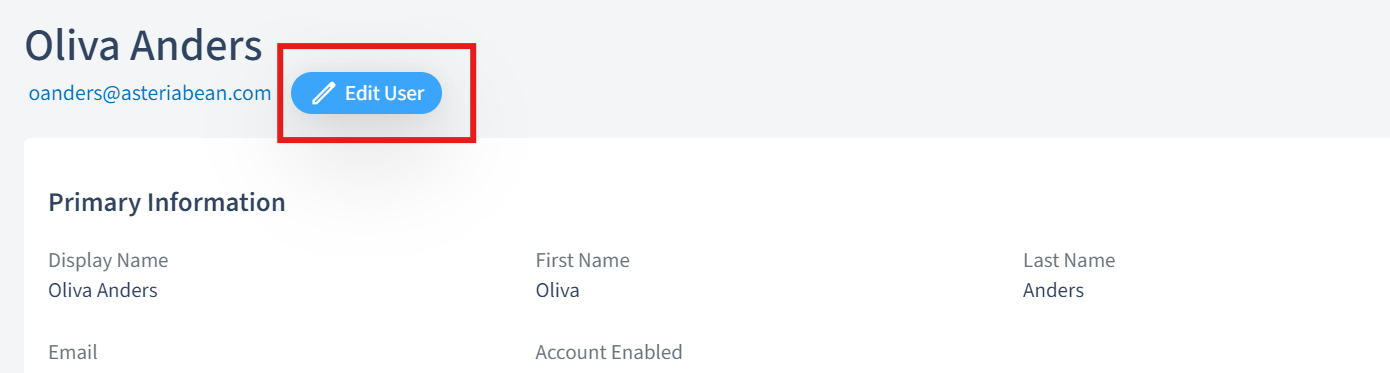
How to Manage User Access and Permissions
Managing user permissions in the OfficeSeries application involves assigning roles, adjusting group memberships, and specifying individual permissions. These elements collectively define what users can or cannot access within the organization.
Assigning Roles to Users: Use the "Access Control" button to assign roles directly to individual users. Roles determine the set of permissions a user has. For more details on roles, see User Roles and Groups.
Modifying Group Memberships: Adjust a user's group memberships to indirectly modify their permissions. Users inherit permissions from the groups they are part of. For guidance on managing group owners or members, see Manage Group Owners And Members guide.
Specifying Individual Permissions: For granular control, you can specify individual permissions for users. This is useful for exceptions or special cases.
Removing Roles or Permissions: Utilize the "Access Control" button to manage the revocation of roles or permissions. This involves selecting the user or group from which roles or permissions need to be removed.
Reviewing User Access: Regularly review user roles and permissions to ensure they align with current job functions and access needs. This includes checking both direct role assignments and group memberships.
Note: Managing user permissions effectively requires understanding the hierarchy of roles and permissions within your organization. Ensure you have the necessary administrative privileges to make these changes.
Summary
This guide provides a comprehensive overview of managing user details in the OfficeSeries application. Maintaining accurate user information and appropriate permissions is crucial for organizational security and efficiency.