How to Add and Activate a New User Account
This guide details the procedure for creating and activating a new user account within the OfficeSeries system. This process involves inputting key details such as the user's name, email, and job title to create a comprehensive profile. By following these steps, administrators can ensure that new users are properly set up with all the necessary information, allowing them to access and utilize the OfficeSeries application effectively.
Creating a new user account is a critical task that requires accuracy and attention to detail. The information entered during this process forms the basis of the user's profile, which will be used for authentication, authorization, and communication within the system. Key details such as the user's name, email, and job title are essential for identifying the user and assigning the appropriate roles and permissions.
Additionally, providing comprehensive information, including the user's department, manager, and contact details, helps in organizing users within the system and facilitates efficient communication and collaboration. Ensuring that all required fields are accurately filled out not only helps in maintaining a well-organized directory but also enhances the overall security and functionality of the OfficeSeries application.
By carefully following the steps outlined in this guide, administrators can create new user accounts that are complete and accurate, thereby enabling new users to quickly become productive members of the organization.
Prerequisites
Before you begin the process of adding and activating a new user account in the OfficeSeries system, you must have administrative access, such as the User Administrator, Global Administrator role, or another role which grants you the permissions required to create new user accounts and manage user profiles and permissions within the OfficeSeries system. Additionally, it is important to be familiar with your organization's policies and procedures regarding user account creation and management. This includes understanding the required information for user profiles, the approval process for new accounts, and any security protocols that need to be followed. Ensure you have all the necessary information to complete the user profile accurately which includes the user's name, email address, job title, and any other relevant details.
How to Create a New User Account
If you have the right permissions, follow these steps to create a new user account:
1. Log into the OfficeSeries application
Start by logging into the OfficeSeries application using your administrative credentials. This ensures you have the necessary permissions to create and manage user accounts.
2. Navigate to the "Directory" menu and select "Users"
Once logged in, locate the "Directory" menu in the main navigation bar. Click on it to reveal a dropdown menu, and then select "Users". This will take you to the user management section where you can view and manage existing users. Alternatively, you can go to the "Directory" menu and select "Users" from the buttons directly.
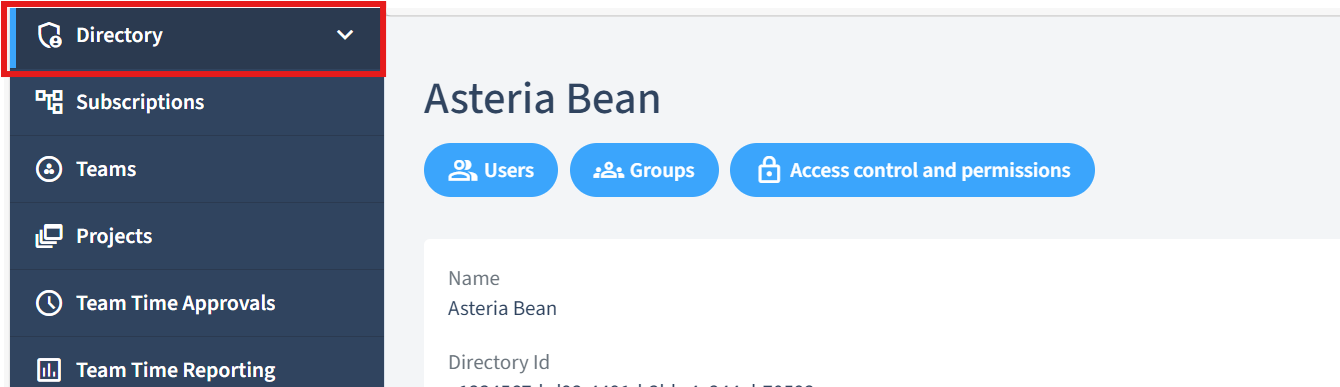
3. Choose "Add New User"
In the user management section, look for an option or button labeled "Add New User". Click on this to open the user creation form. This form will allow you to input all the necessary details for the new user account.
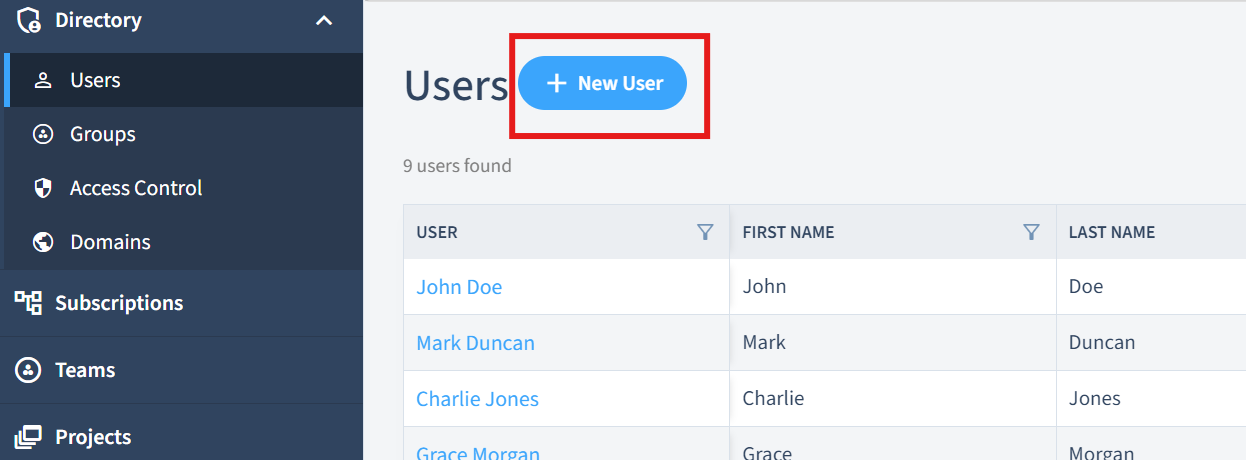
4. Fill in the user's information, noting required and optional fields
The user creation form will have several fields that need to be filled out. These fields include both required and optional information. Required fields typically include the user's display name, first name, last name, email address, and job title. Optional fields may include middle name, mobile phone number, street address, city, state or province, ZIP or postal code, department, manager, employee ID, office location, and hire date. Ensure that all required fields are accurately filled out and consider providing as much optional information as possible to create a comprehensive user profile.
New User Account Information Guide
The user creation process allows you to input various details to build a comprehensive user profile. Here are the key fields to fill in:
| Field | Description |
|---|---|
| Display Name | How the user’s name will appear in the system. |
| First Name | The user’s given name. |
| Middle Name | The user’s middle name, if applicable. (optional) |
| Last Name | The user’s family name or surname. |
| The user’s email address for communication and notifications. | |
| Employee Type | The category of employment (e.g., Contractor, Employee, Temporary, Intern). |
| Business Phone | The user’s work phone number. |
| Mobile Phone | The user’s mobile phone number. (optional) |
| Street Address | The user’s residential address. |
| City | The city of the user’s residence. |
| State or Province | The state or province of the user’s residence. |
| ZIP or Postal Code | The ZIP or postal code of the user’s residence. |
| Title | The user’s job title. |
| Department | The department the user belongs to. |
| Manager | The user’s direct manager. |
| Employee ID | A unique identifier for the user. |
| Office Location | The physical location where the user works. |
| Hire Date | The date the user was hired. |
Accuracy in filling out these fields is crucial for a complete user profile.
5. Select "Save" to finalize the creation
After filling in all the necessary information, review the details to ensure accuracy. Once you are satisfied with the information entered, click the "Save" button to finalize the creation of the new user account. The system will then process the information and create the user account.
By following these steps, you can create a new user account that is complete and accurate, ensuring that the new user can quickly become a productive member of the organization. This process not only helps in maintaining a well-organized directory but also enhances the overall security and functionality of the OfficeSeries application.
Welcome Email and Account Activation
Upon creating a new user account, the system automatically sends a welcome email to the newly created user email address. This email contains an activation link and setup instructions.
Welcome Email
The welcome email serves as an introduction to the system for the user. It includes a greeting, instructions for activation, an overview of the system's benefits and features, and support contact information.
The email is sent from notifications.officeseries.com.
How to Activate the Newly Added User Account
To activate the new user account, follow these steps:
Open the Welcome Email: Locate and open the system-sent email.
Click the Activation Link: Follow the link to the activation page.
Set a Password: Create a strong, unique password.
Confirm Password: Re-enter the password for confirmation.
Activate Account: Click "Activate" or "Submit".
Confirmation of Activation: A confirmation message will be displayed, indicating the successful activation of the account.
Important: Users are advised to keep their activation link and password confidential.
Reset Password
Users can reset their password via the Forgot Password link on the login page, following instructions sent by email.
Discarding Changes
To cancel the process of creating a new user account, click "Cancel". This discards all entered information.
Best Practices
When creating a new user account in the OfficeSeries system, adhering to best practices ensures a smooth and efficient process. Here are some detailed recommendations:
Ensure the User's Name and Email are Spelled Correctly: Accurate spelling of the user's name and email address is crucial. Incorrect information can lead to communication issues, difficulties in user identification, and potential security risks. Double-check the spelling of the user's first name, last name, and email address before finalizing the account creation. This ensures that the user receives important notifications, including the welcome email and activation instructions, without any delays.
Fill in Detailed Information for the User's Profile: Providing comprehensive information for the user's profile helps in organizing users within the system and facilitates efficient communication and collaboration. In addition to the required fields such as display name, first name, last name, email address, and job title, consider filling out optional fields like middle name, mobile phone number, street address, city, state or province, ZIP or postal code, department, manager, employee ID, office location, and hire date. A detailed user profile not only helps in maintaining a well-organized directory but also enhances the overall functionality and security of the OfficeSeries application.
Verify You Have the Necessary Permissions to Create a User: Before starting the process of creating a new user account, ensure that you have the appropriate administrative permissions. Roles such as User Administrator or Global Administrator grant the necessary rights to create and manage user accounts. Verifying your permissions beforehand prevents any interruptions during the account creation process and ensures that you can complete the task without any issues.
Review and Confirm All Entered Information: Before finalizing the creation of the new user account, review all the entered information for accuracy. This includes checking the spelling of names, verifying email addresses, and ensuring that all required fields are filled out correctly. Confirming the accuracy of the information helps in avoiding errors that could lead to communication problems or security vulnerabilities.
Follow Organizational Policies and Procedures: Adhere to your organization's policies and procedures regarding user account creation and management. This includes understanding the required information for user profiles, the approval process for new accounts, and any security protocols that need to be followed. Following these guidelines ensures compliance with organizational standards and helps in maintaining the integrity of the system.
Provide Clear Instructions for Account Activation: After creating the new user account, ensure that the user receives clear instructions for account activation. The welcome email should include a detailed guide on how to activate the account, set a password, and access the system. Providing clear instructions helps the user to quickly and easily activate their account, reducing the likelihood of issues or delays.
By following these best practices, administrators can create new user accounts that are accurate, complete, and secure, ensuring a smooth onboarding process for new users and maintaining the overall efficiency and security of the OfficeSeries system.
Summary
Creating a new user in the OfficeSeries system requires careful attention to detail. By following the steps outlined in this guide, administrators can ensure a smooth onboarding process. Key points to remember include ensuring all user details are correctly entered to avoid communication and security issues, filling in both required and optional fields to create a detailed user profile, and verifying that you have the necessary administrative permissions before creating a new user account. Additionally, it is important to double-check all entered information for accuracy before finalizing the account creation and to adhere to organizational policies and procedures for user account creation and management. Finally, providing new users with clear instructions for account activation ensures a smooth start. To view the user profile that was newly created, refer to the Viewing User Profile guide.
If you need further assistance, contact OfficeSeries Support.