Viewing Your User Profile
This document provides instructions on how to access and manage your personal profile details within the OfficeSeries application. Every user account in OfficeSeries comes with a user profile that contains essential information such as your display name, contact details, and job title. This guide will help you view and update your personal profile, ensuring that your information is accurate and up-to-date. By following this guide, you can take control of your profile, including resetting your password, updating contact information, and more.
Prerequisites
Users with basic user account rights in the OfficeSeries application can use this guide to view and manage their personal profile information. You must have an active account in the OfficeSeries application to access and manage your profile details. This includes updating contact details, changing passwords, and ensuring that your profile information is accurate and up-to-date. Ensure you have your login credentials ready to log in. In case you forgot your password, you may reset it using the Forgot Password link on the login page.
When to Use This Guide
Use this guide to view and manage your personal profile information within the OfficeSeries application. You may reset password and keep information updated. Keeping your profile details up-to-date is essential for effective communication and security.
For administrators who need to manage user profiles within the organization, refer to the Manage Users In Your Organization guide for detailed instructions on user management.
Step-by-Step Guide to Viewing Your User Profile
To access, view, and edit your profile information, follow the steps below.
Step 1: Log into the OfficeSeries application
Start by opening the OfficeSeries application and entering your login credentials. This ensures you have access to your personal profile details. If you encounter any issues logging in, verify your credentials or contact your system administrator for assistance.
Step 2: Navigate to the "Profile" section from the main menu or dashboard
Once logged in, locate the "Profile" section in the main menu or dashboard. This is found at the top right corner of your screen. Click the dropdown button and select "Profle" to access your profile overview page. The "Profile" section is where you can view and manage your personal information.
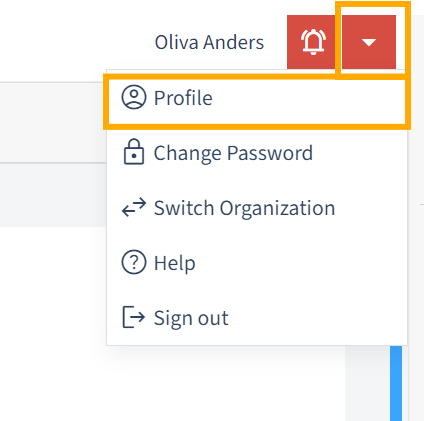
Step 3: You will be directed to your profile overview page
After clicking on the "Profile" section, you will be directed to your profile overview page. This page displays all your personal profile details, including basic information and contact details.
Profile Overview
Upon clicking your profile, you will be directed to your profile overview page. This page displays your personal profile details, including basic information and contact details.
What You Can View
Here you can view your personal profile details in the OfficeSeries system, including:
| Field | Description |
|---|---|
| Display Name | How your name appears within the application. |
| First Name | Your legal first name. |
| Last Name | Your legal last name. |
| Your primary email address for communication. | |
| Mobile Phone | Your mobile phone number. |
| Business Phone | Your work phone number. |
How to Update Your Profile Details
To update your profile details:
- While viewing your profile, click the "Edit" button.
- Make the necessary changes to your profile fields, such as your display name, contact numbers, or email address.
- Click "Save" to apply the updates.
How to Change Your Password
For security reasons, regularly updating your password is recommended:
- Navigate to your profile overview page.
- Click the "Reset Password" button.
- Follow the prompts to change your password.
Important: Ensure your new password is strong and unique to maintain the security of your account. Refer to Changing Password Guide for best practices and detailed instructions on updating your password.
Summary
Maintaining up-to-date profile information is crucial for effective communication and security within the OfficeSeries application. This guide assists you in navigating the profile management features, ensuring your personal details are current and secure.