How to Add a New Subscription
This document provides instructions for adding a new subscription within the OfficeSeries application. It is intended for users with the necessary permissions to add subscriptions, enabling access to specific features and content.
Introduction
Adding a new subscription in the OfficeSeries application allows your organization to access specific features and content tailored to your needs. This guide provides step-by-step instructions for users with the necessary permissions to add a new subscription.
There are various reasons for adding a new subscription, such as expanding service offerings, creating specialized access levels, or managing different departments or projects within your organization. By following the steps outlined in this guide, you can efficiently add a new subscription to your OfficeSeries account. Find out more about when it's best to add a new subscription by referring to our Multiple Subscriptions Guide.
Prerequisites
Before you begin, ensure you have administrative or subscription management permissions within the OfficeSeries application. OfficeSeries uses Role-Based Access Control (RBAC), so depending on your role, you may have the necessary permissions to add a subscription. If you do not have the required permissions, contact your system administrator for assistance. For more information on permissions and how to manage them, see our Subscription Permissions Management guide.
Step-by-Step Instructions for Adding a New Subscription
Follow the step-by-step instructions below so you're guided on how to add a new subscription to your organization in the OfficeSeries application.
Step 1: Log into the OfficeSeries Application
- Open your web browser and navigate to the OfficeSeries application login page.
- Enter your username and password.
- Click the "Log In" button.
Step 2: Navigate to the "Subscriptions" Menu
- Once logged in, locate the main navigation bar on the left side of the screen.
- Click on the "Subscriptions" menu item to access the subscriptions management section.
Step 3: Click "Add New Subscription"
In the subscriptions management section, look for the "Add New Subscription" button.
Click on this button to open the subscription creation form.
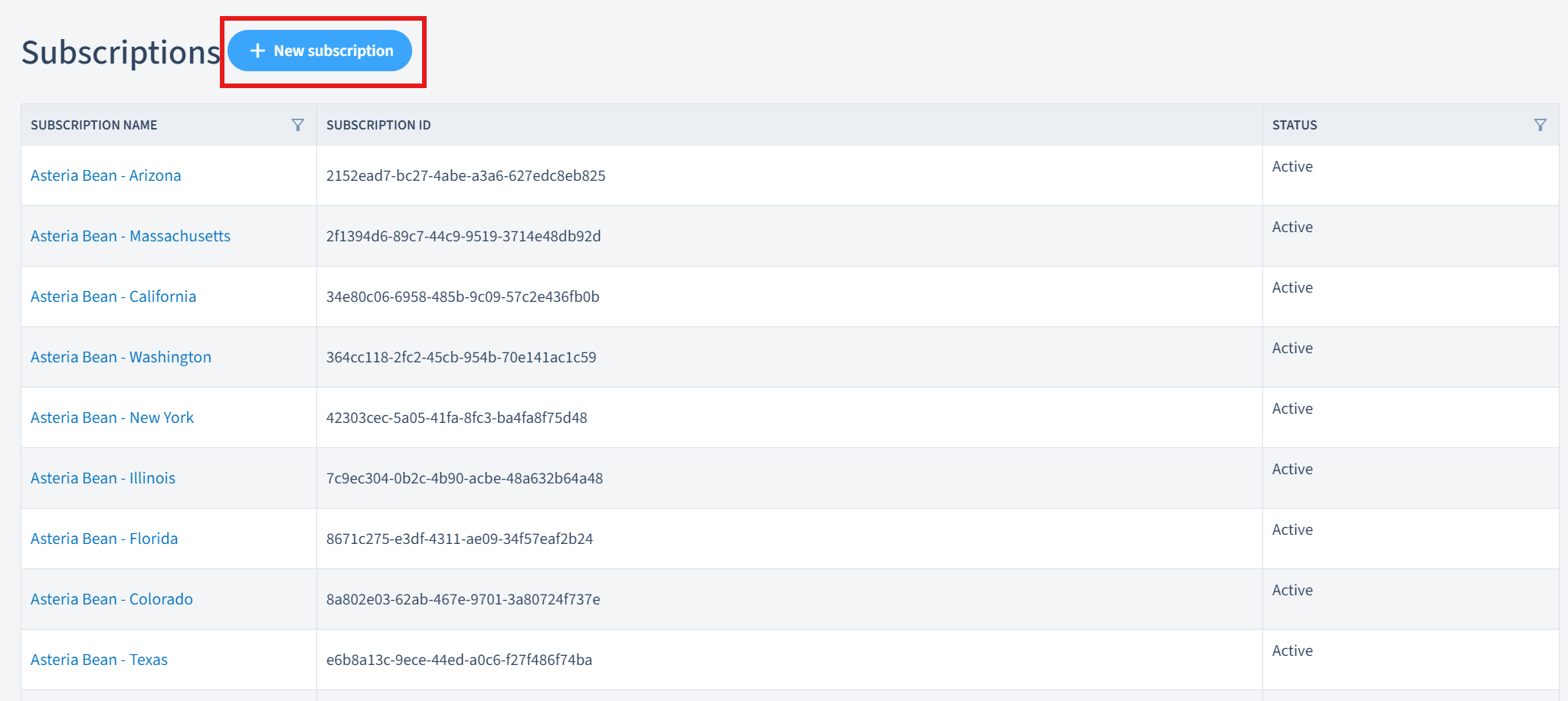
Step 4: Enter Subscription Details
- In the subscription creation form, you will see fields for entering the subscription details.
- Enter a unique and descriptive name for the subscription in the "Subscription Name" field.
- Fill in any other required fields, such as the subscription description, start date, and any specific features or services associated with the subscription.
Step 5: Save the New Subscription
- After entering all the necessary details, review the information to ensure it is accurate.
- Click the "Save" button to create the new subscription.
- You will be redirected to the subscriptions overview page, where you can see the newly added subscription listed.
For a broader understanding of subscription management within the OfficeSeries application, refer to our documentation such as Subscription Management Overview or Understanding OfficeSeries Subscriptions.
Discarding Changes
If you decide not to add a new subscription, click the "Cancel" button. This action will discard any entered information and return you to the list of subscriptions.
Making Changes to the Subscription
After adding a new subscription, you may need to make changes to its details, such as updating the subscription name, description, or associated services.
For detailed instructions on updating subscription information, refer to our Updating Subscription Information Guide.
Best Practices for Adding a New Subscription
When adding a new subscription, consider the following best practices:
- Unique and Descriptive Name: Ensure the subscription name is unique and descriptive to avoid confusion with other subscriptions.
- Verify Permissions: Always verify that you have the necessary permissions before attempting to add a new subscription.
- Accurate Information: Double-check all entered information for accuracy to prevent any issues with the subscription setup.
Summary
This document has outlined the steps and best practices for adding a new subscription in the OfficeSeries application. Always ensure you have the necessary permissions before attempting to add a new subscription. For more detailed information on managing subscriptions, refer to our Subscription Management Overview.