How to Update Project Details in Your Organization
This document provides a comprehensive guide for Project Managers and authorized personnel on how to modify project details within your organization. This guide is designed to ensure that project updates are made efficiently and accurately, reflecting the current status and objectives of your projects.
Who Can Benefit from This Guide
This guide is intended for:
- Project Managers: Users responsible for overseeing and managing projects.
- Administrators: Users with administrative permissions who can update and manage projects.
- Team Leads: Users who may need to update project details for their teams.
- Authorized Personnel: Any other users who have been granted permissions to update project details within the OfficeSeries application.
Who Can Update Project Details
Only users with the appropriate permissions can update project details. These permissions are typically assigned to Project Managers or Administrators. If you are unsure whether you have the necessary permissions, contact your system administrator.
When to Update Project Details
Project details should be updated whenever there are changes to the project scope, timeline, budget, or other relevant information. Regularly updating project details ensures that all team members are aware of the project's current status and objectives.
Step-by-Step Guide for Updating Project Details in OfficeSeries
Users with appropriate permissions, such as Project Managers, can modify project details. If you have these permissions, follow these steps:
1. Log into the OfficeSeries application.
- Navigate to the OfficeSeries application and log in with your credentials.
2. Navigate to the "Projects" menu.
- Click on the "Projects" menu option from the main navigation bar.
- This will display a list of existing projects in the system.
3. Choose the project to edit.
- Select the project you want to update from the list.
4. Click "Edit Project".
- Click on the "Edit Project" button to initiate the project editing process. (See image below).
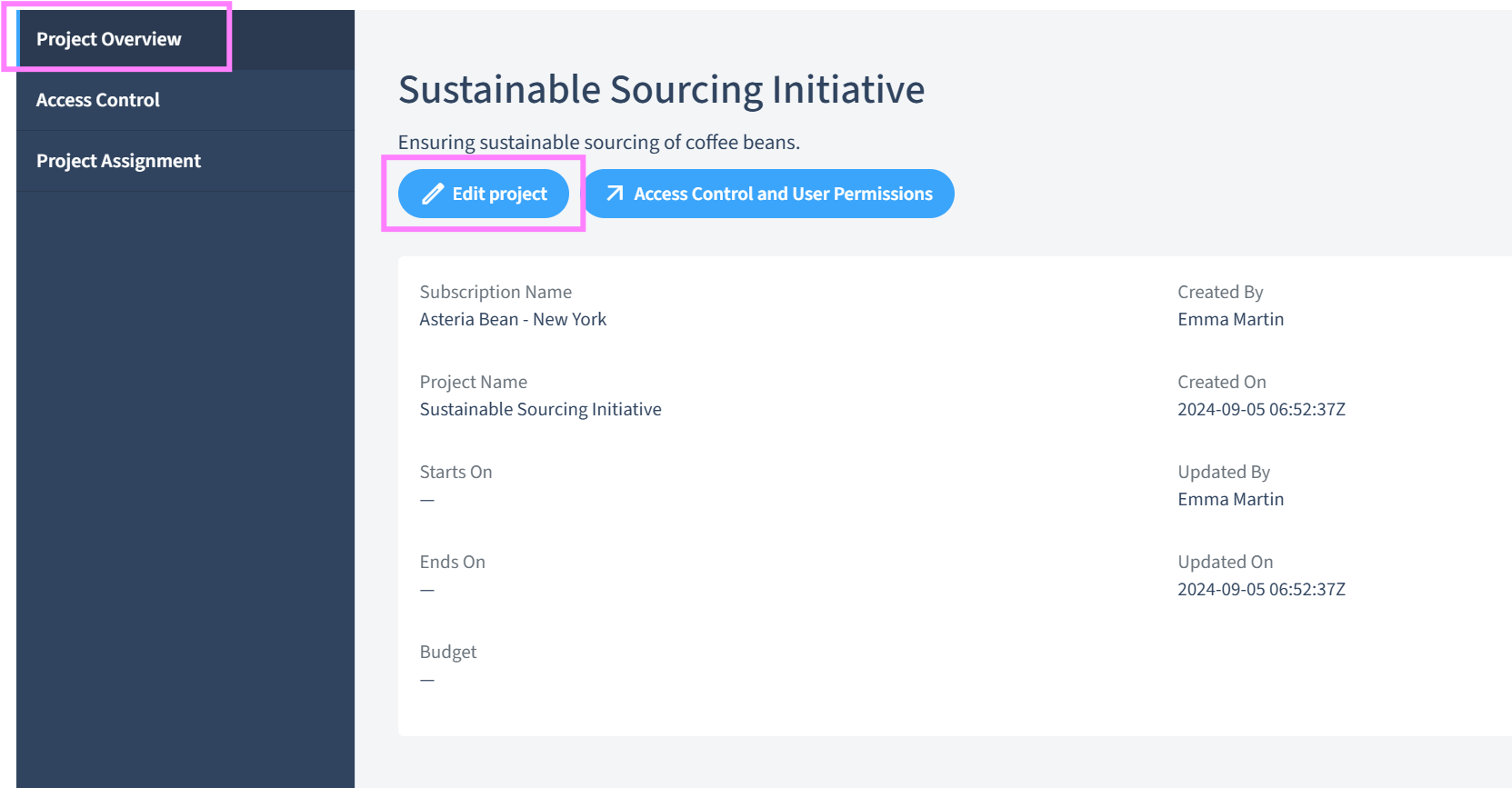
- You will be redirected to a page where you can modify the project details.
5. Modify project details:
- Modify the project details as needed, including the project name, description, start date, end date, and budget.
6. Click "Save".
- Click the "Save" button to save the changes.
- After successfully updating the project, ensure to communicate the changes to the project members.
Discarding Changes
If you decide not to make changes, click the "Cancel" button. This will discard any changes and return you to the project overview page.
Best Practices for Updating Projects
When updating a project, consider the following best practices:
- Review First: Always review existing project details before making changes to avoid unnecessary edits.
- Inform Team: Communicate any changes to project members to keep everyone informed and aligned.
- Use Standard Naming: Apply a consistent naming convention for easy project identification. Please refer to our guide on Effective Naming Conventions
- Check Dates and Budget: Confirm that project timelines and budgets are realistic and support project objectives.
Adhering to these guidelines ensures smooth and effective project updates.
Summary
This document has outlined the steps to modify project details in the OfficeSeries application. Always verify your permissions before making changes.