How to Approve Team Timesheets
This document is designed to assist approvers in navigating the approval process for team timesheets within the OfficeSeries application, facilitating precise team management and collaboration.
Prerequisites
Before proceeding with the timesheet approval process, ensure you meet the following requirements:
- You have an active OfficeSeries account with approver permissions.
- Familiarity with the OfficeSeries application interface.
- Understanding of your organization's timesheet policies and approval procedures.
A Step-by-Step Guide to Approving Team Timesheets
Step 1: Access the timesheet approvals page
- Log in to the OfficeSeries application.
- Navigate to the "Team Time Approvals" section from the main menu.
Step 2: Select the review period
- Utilize the date pickers to choose the start and end dates for the period you wish to review timesheets. Ensure the selected period is within the range supported by the system for timesheet review.

Step 3: Review timesheets
- Timesheets are organized for easier review by team members under "Team Timesheet Approvals".
- Expand the team member group to view individual timesheet entries.
- Each entry will display details such as the user's name, team name, status, date, hours logged, and any notes.
- When a timesheet is submitted for approval by a user or employee, the system automatically generates entries for any days with zero hours.
- This ensures that no hours were worked on those days and prevents the user from retroactively adding time to previous days, such as weekends.
- These zero-hour entries are only created when the user requests approval for a weekly timesheet.
- This mechanism helps maintain the integrity of the timesheet data and ensures accurate reporting.
Step 4: Make approval decisions
- Carefully review the details of each timesheet entry for accuracy and completeness.
- Use the checkboxes to select timesheets for approval or rejection.
- Timesheets can be approved or rejected in bulk for each team group.
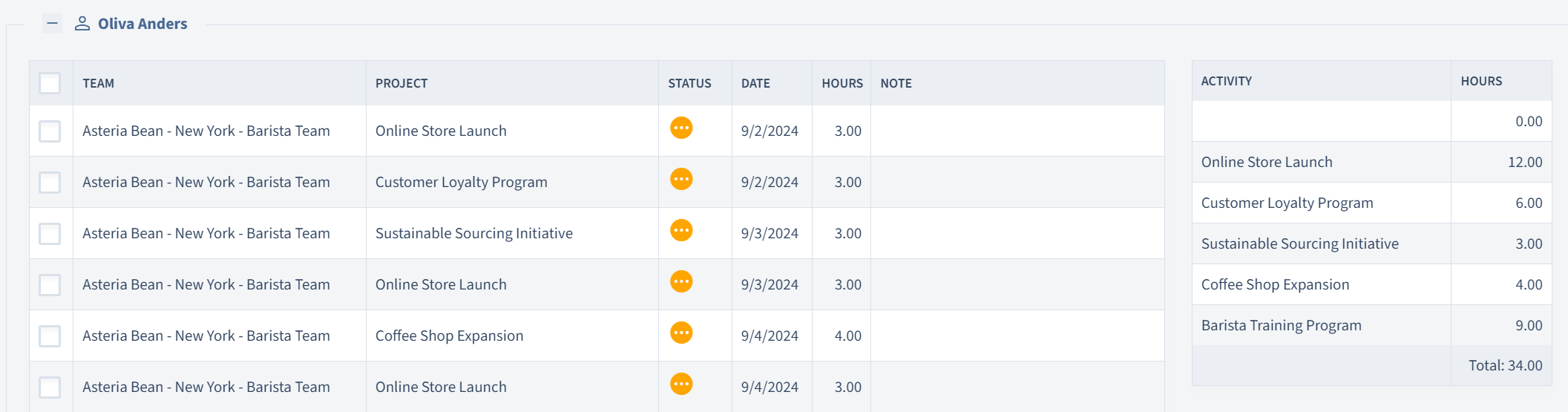
Step 5: Approve or reject timesheets
- Click the "Approve Timesheets" button to approve selected timesheets. For rejections, click the "Reject" button.
- It is recommended to provide feedback for rejected timesheets to assist users in making necessary corrections.
Step 6: Review summary
- A summary of hours logged per user for the selected period is available for review, helping to verify the total hours approved or rejected for each team.
Notes
- The approval process is streamlined to support efficient management of team timesheets.
- The system ensures that all timesheet approvals are accurately recorded and reflected in team collaboration and payroll systems.
Summary
This guide outlines the essential steps for team timesheet approvers to review and approve team timesheets within the OfficeSeries application. This process plays a vital role in maintaining accurate records of work hours, crucial for effective team management and collaboration.