How to Sign Out of OfficeSeries
Ensuring that you sign out of the OfficeSeries application when you're done is an important security practice, especially on shared or public devices. This guide provides instructions on how to sign out of the OfficeSeries application properly.
Prerequisites
Before you sign out, ensure that you have completed any ongoing tasks and saved your work within the OfficeSeries application. This will prevent any loss of data or progress.
A Step-by-Step Guide to Signing Out of OfficeSeries
Step 1: Navigate to the Sign Out Option
- Locate the user profile menu, usually found in the top right corner of your screen.
- Select the "Sign Out" option from the dropdown menu. (See image below).
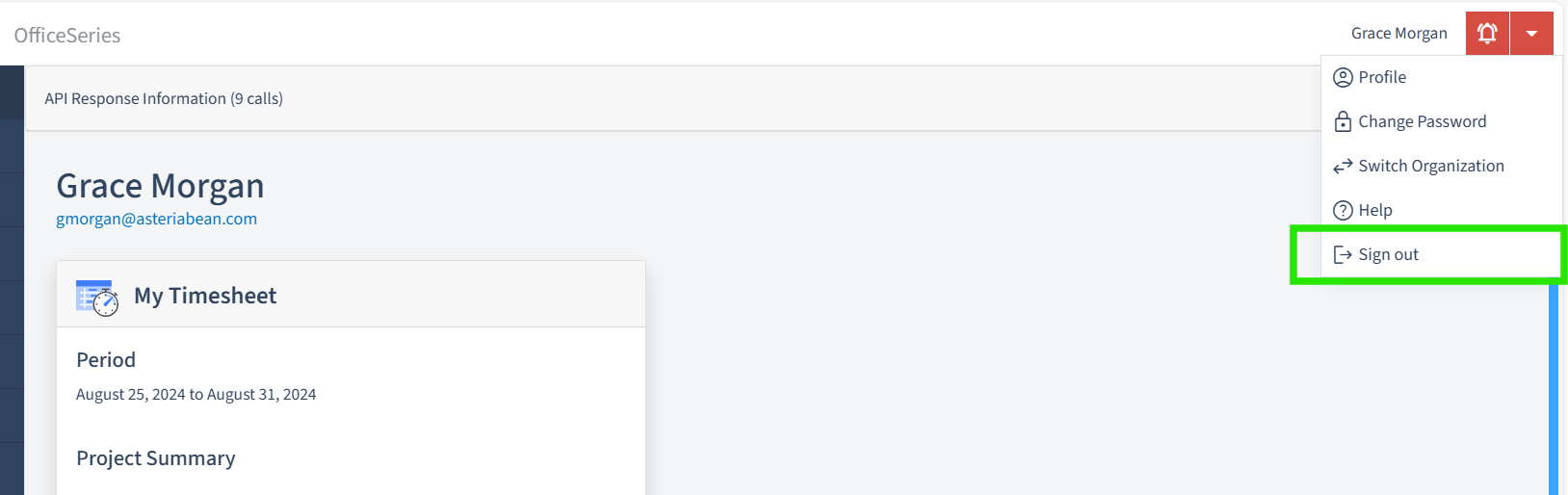
Step 2: Sign out confirmation page
- After successfully signing out, you will be redirected to a confirmation page. This page will notify you that you have been signed out and provide an option to sign back in.
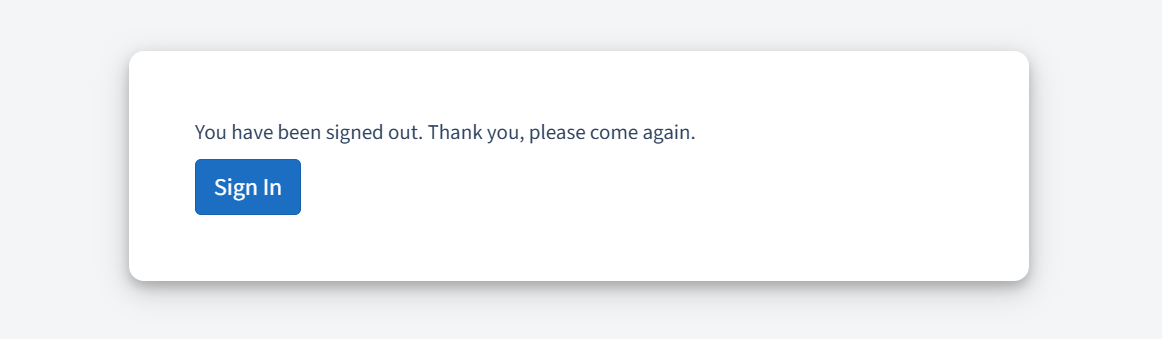
Step 3: Close your browser (Optional)
For added security, especially on shared or public devices, consider closing your browser after signing out. This helps ensure that your session is completely terminated and reduces the risk of unauthorized access to your account.
Recommendation: Always remember to sign out after using the application, especially on devices that are not your own. If you encounter any issues during the sign-out process, do not hesitate to reach out to OfficeSeries support for assistance.
Troubleshooting
If you encounter any issues during the sign-out process, such as being unable to sign out or experiencing errors, consider the following troubleshooting steps:
- Refresh the Page: Try refreshing the page and attempting to sign out again.
- Clear Browser Cache: Clear your browser cache and cookies, then try signing out again.
- Contact Support: If you are still unable to sign out, contact OfficeSeries support for assistance.
- Close the Browser: If all else fails, close the browser window or tab to terminate the session.
- Change Your Password: If you are concerned about security, consider changing your password after signing out.
Security Tips
To enhance account security when signing out, especially on shared or public devices, consider these practices:
- Private Browsing: Use private or incognito mode to prevent storing login details.
- Avoid Saving Passwords: Do not save passwords on shared or public devices to prevent unauthorized access.
- Session Monitoring: Keep track of your login sessions and sign out immediately if you detect unauthorized access.
- Password Management: Regularly update your password with strong, unique combinations. For more information on creating and managing strong passwords, see our Password Management guide.
- Two-Factor Authentication: Enable 2FA, if available, for additional security during sign-in.
These practices help safeguard your account against unauthorized access.
Contact Information
If you have any questions about the sign-out process or encounter any issues, please do not hesitate to reach out to the OfficeSeries support team for assistance.
- Email: support@generalblue.com
- Phone: +1 888-411-2583 (BLUE), Monday to Friday, 9:00 AM to 5:00 PM, Pacific Time
- Support Portal: OfficeSeries Support
Your security is our top priority. Thank you for taking the time to learn about the sign-out process and for following these best practices.